Google Suite is always updating and changing things. This post is to help identify some of those changes.
Jump Right to the Template
G Suite has streamlined the process for opening a template! No longer do you need to go to the template gallery, now you can do it right from the G Suite page. Simply hit new and select the type of document that you want. Hover over the document type to allow you to open and then select the option to open it from the template. Check out the screenshot to see.
Insert Videos from Google Drive into Google Slides
Google Slides would only support YouTube videos. Now, with a new update, Google Slides will support videos from your Google Drive. No longer do you have to upload a video to YouTube, but you can easily just keep videos on your Drive.




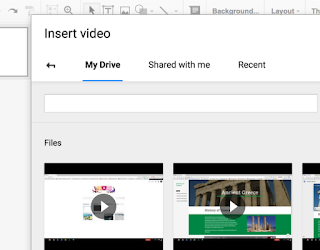
Comments
Post a Comment