Back to back formative assessment tools in the first two posts of the App Highlight section! I guess it goes to show just how important I think formative assessment is! This week, we take a look at Quizizz.
Quizizz is like a Kahoot! style formative assessment. While it does offer points for speed, it also offers points for amount correct, so that our students have the opportunity to process at their pace, not at the rapid pace of a Kahoot!. It also provides teachers with the opportunity to put fun memes in the middle of their challenges, as well as provides us, as teachers, with a good way to formatively assess our students.
Quizizz is like a Kahoot! style formative assessment. While it does offer points for speed, it also offers points for amount correct, so that our students have the opportunity to process at their pace, not at the rapid pace of a Kahoot!. It also provides teachers with the opportunity to put fun memes in the middle of their challenges, as well as provides us, as teachers, with a good way to formatively assess our students.
In my opinion, one of the best practical uses of this is following a segment of direct instruction with the students or following a reading for comprehension activity, regardless of the subject. After student learning occurs, using a Quizizz quiz to assess what was retained and what you may need to cover is a fantastic way to review the material.
Check out this Quizizz informational video.
If you have any questions, I would be happy to answer them or offer you some assistance.

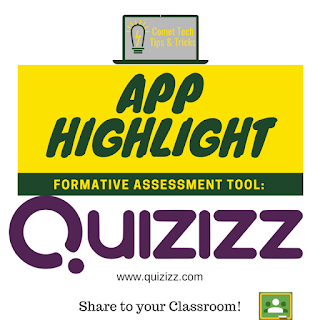
Comments
Post a Comment